TradeSgnl EA Setup Guide
Step-by-step instructions to get the EA running on your MetaTrader 5 terminal.
Verify System Compatibility
Before installing, ensure your system meets the requirements:
Compatible Operating Systems
Windows 10 and 11
Windows Server 2016, 2019, and 2022
Download TradeSgnl EA Files
From your TradeSgnl dashboard, download the EA package which includes all required files:
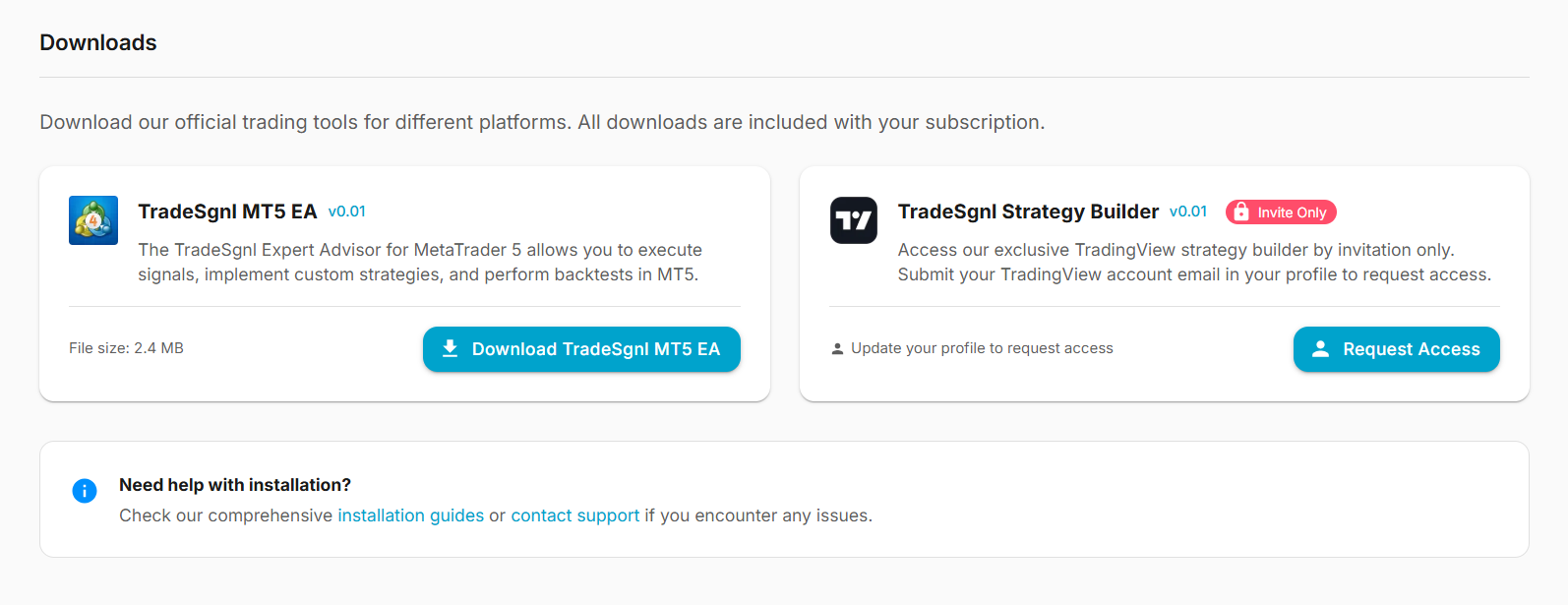
The package should include these essential files:
Required Files
TradeSgnl-MT5-EA.ex5
The Expert Advisor file
TradeSgnl-MT5-DLL.dll
Required for connection with the signal server
Configure MT5 Settings
Go to the MT5 options to enable necessary settings for the EA to function properly: Tools → Options → Expert Advisors
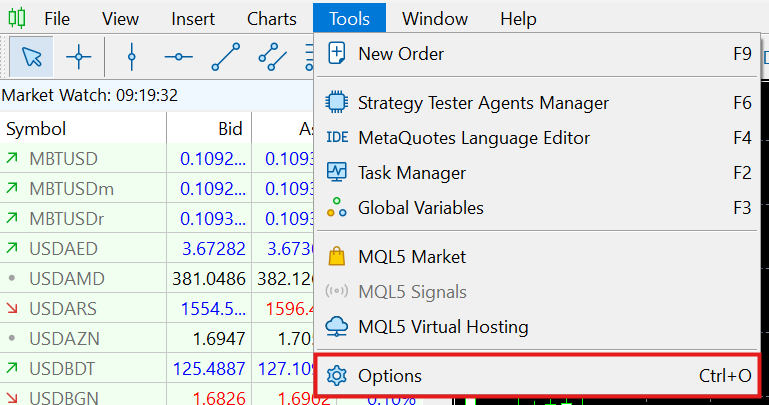
CheckAllow algorithmic trading
CheckAllow DLL imports
Install TradeSgnl EA
Follow these steps to install the TradeSgnl EA on your MetaTrader 5 terminal:
Step 1: Access the MT5 Data Folder
In the main menu, click File → Open Data Folder
In your data folder, navigate to MQL5 → Experts folder
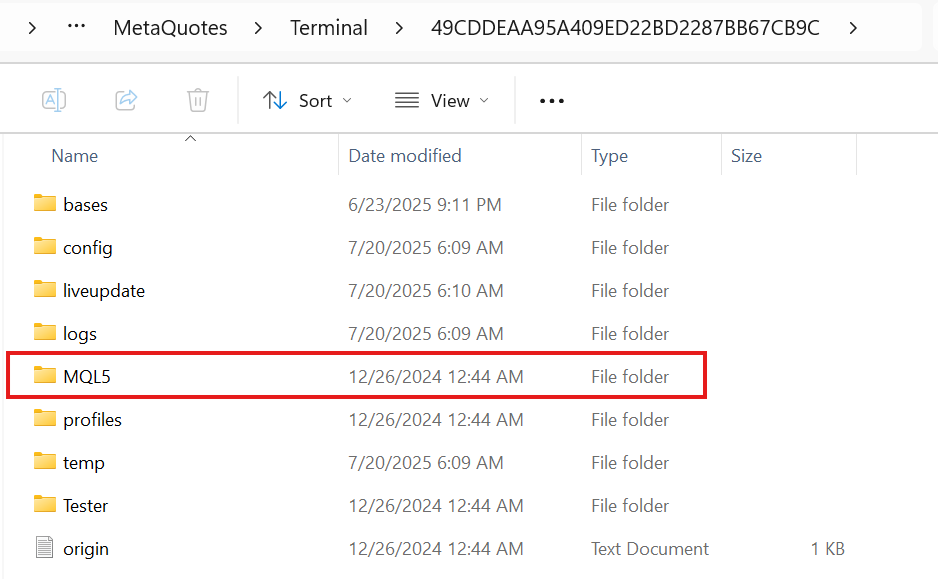

Step 2: Copy EA and DLL File to the Experts Folder
File for Experts Folder
TradeSgnl-MT5-EA.ex5
TradeSgnl-MT5-DLL.dll
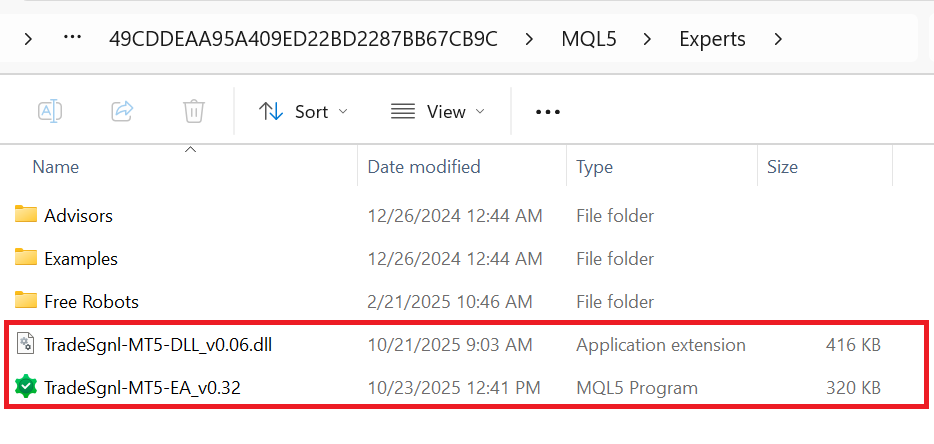
Step 3: Refresh Expert Advisors
In MetaTrader 5, right-click on Expert Advisors in the Navigator panel and select Refresh to make the TradeSgnl EA visible.
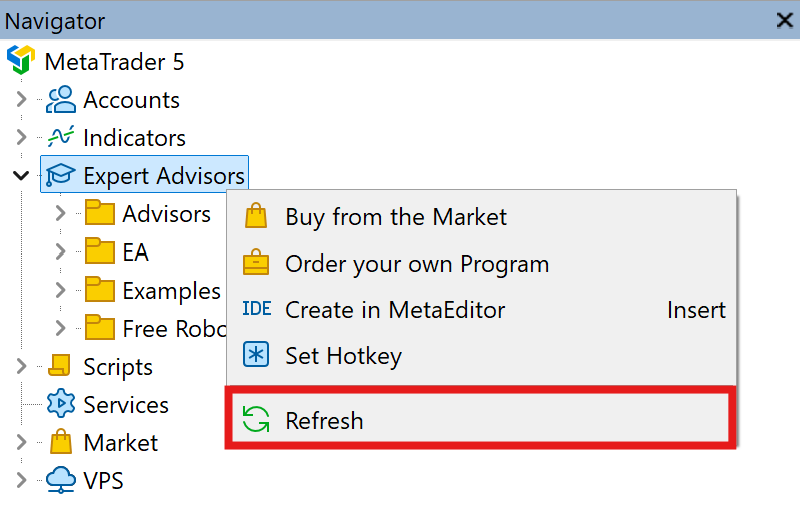
Connect EA
Step 1: Attach EA to Chart
1. Open a price chart for any symbol in MetaTrader 5
2. In the Navigator panel, under the Expert Advisors section, drag the TradeSgnl-MT5-EA onto the chart
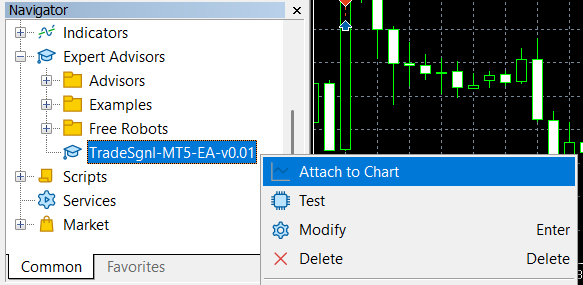
Step 2: Enter License ID
1. When the EA properties window appears, go to the Inputs tab
2. Enter your License ID (found in your TradeSgnl dashboard)
3. Click OK to save and start the EA
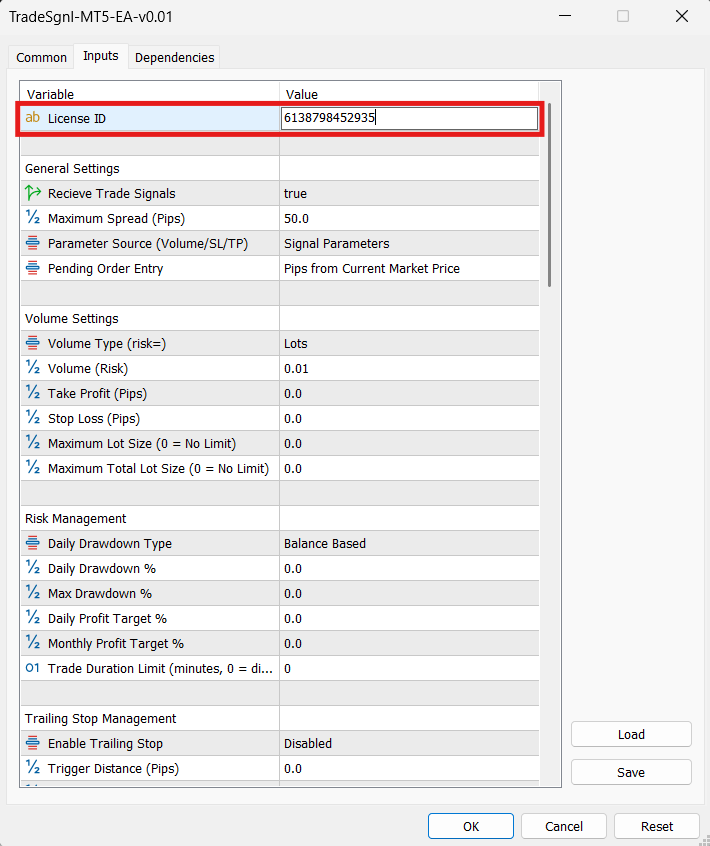
Step 3: Verify Connection Status
You should see "Connected" in the EA Dashboard panel on your chart
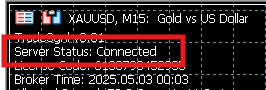
Troubleshooting Connection Issues:
If you don't see "Connected" status:
Troubleshooting Steps
Check file installation
Ensure EA file and DLL file are both in the MQL5/Experts folder
Verify DLL imports
Make sure DLL imports are enabled in MT5 settings (Tools → Options → Expert Advisors)
Confirm license ID
Verify your license ID is entered correctly in the EA inputs
Restart MetaTrader
Sometimes a simple restart can resolve connection issues
Check internet connection
Ensure your computer has stable internet access
Need Additional Help?
Our support team is ready to assist you with any questions you might have.