Quick Start Guide
Get up and running with TradeSgnl in minutes.
What You'll Learn
Check system compatibility
Ensure your OS and hardware meet the requirements
Verify your TradingView subscription
Make sure it supports webhook alerts
Install and configure the EA
Set up the expert advisor on your MetaTrader terminal
Connect to the TradeSgnl service
Activate your license and establish connection
Send and receive signals
Set up your first trading signals from TradingView
Quick Setup Video Tutorial
Watch this 2-minute video to see the complete setup process in action
Before getting started, make sure your operating system is compatible with TradeSgnl EA:
Compatible Operating Systems
Windows 10 and 11
All editions are supported
Windows Server 2016, 2019, and 2022
For VPS installations
Incompatible Systems
Windows 8 or older
These systems lack required security features
Windows Server 2012 or older
These server versions are no longer supported
MetaQuotes VPS
Due to DLL usage limitations
Checking Your Windows Version
Make sure you have a TradingView plan that supports webhook alerts.
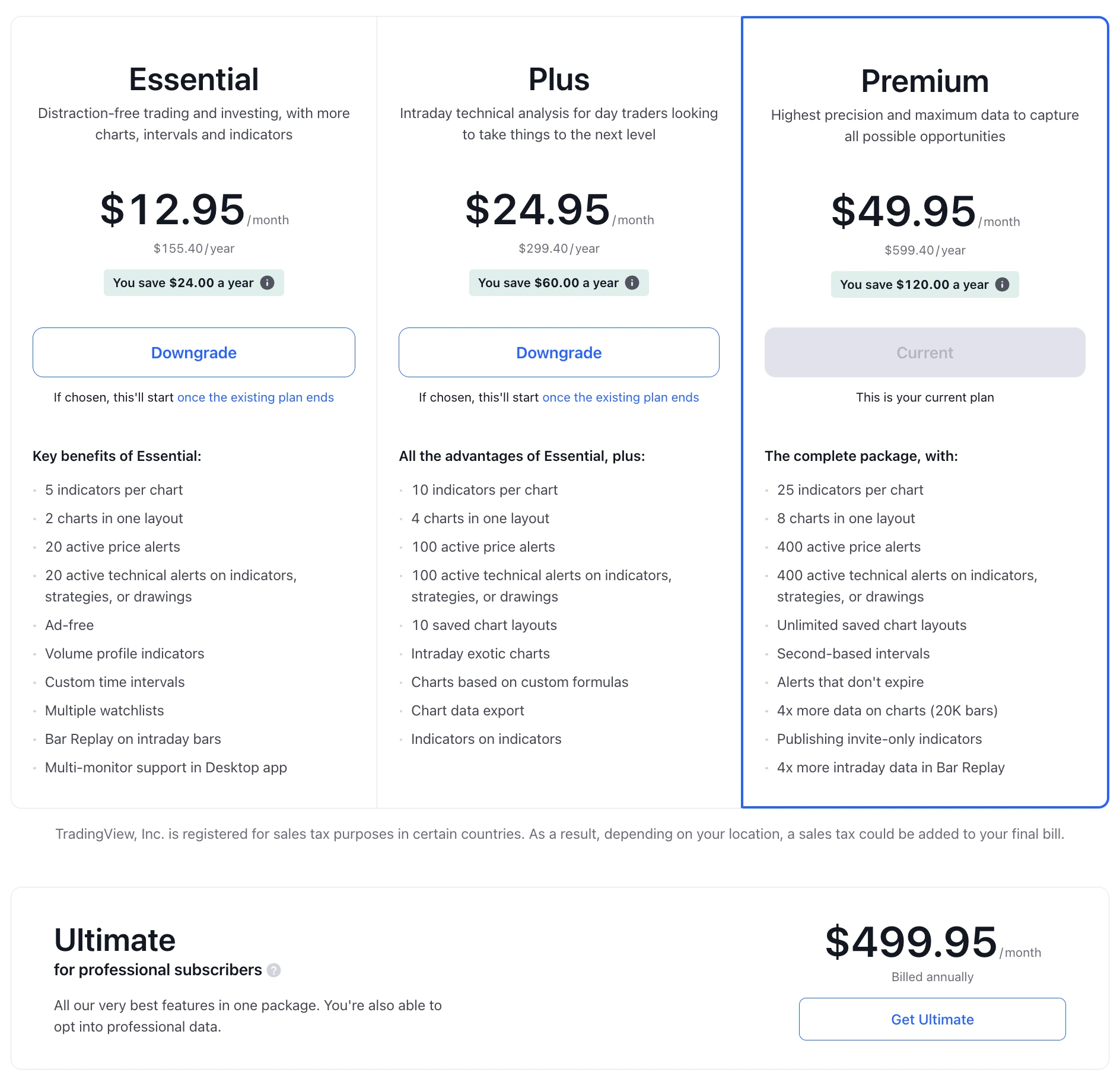
If you are using TradingView's free trial under any paid plan, you will be able to send webhook alerts during the trial period.
Download and install the TradeSgnl EA package on your MetaTrader 5 terminal.
In the main menu, click File → Open Data Folder
Copy both the EA file (.ex5) and DLL file (.dll) to the MQL5/Experts folder:
TradeSgnl-MT5-EA.ex5
TradeSgnl-MT5-DLL.dll
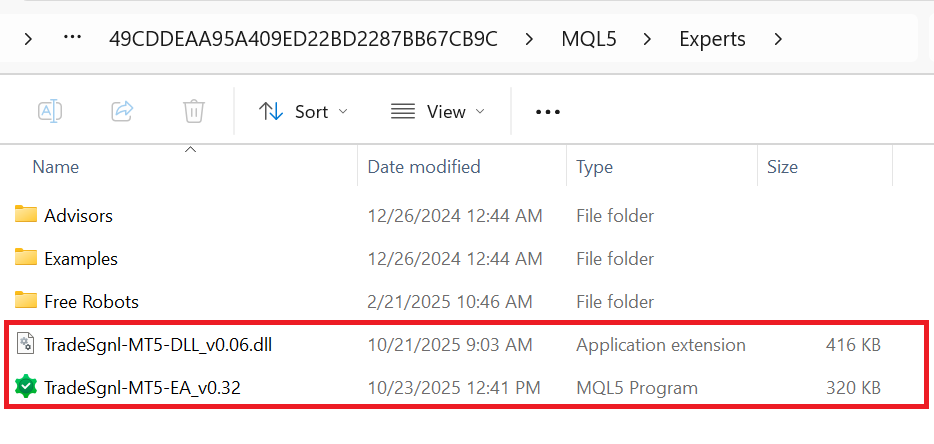
Enable required settings in MetaTrader 5 to allow DLL imports for the EA to function properly.
Required Settings
Open Expert Settings
Go to Tools → Options → Expert Advisors tab
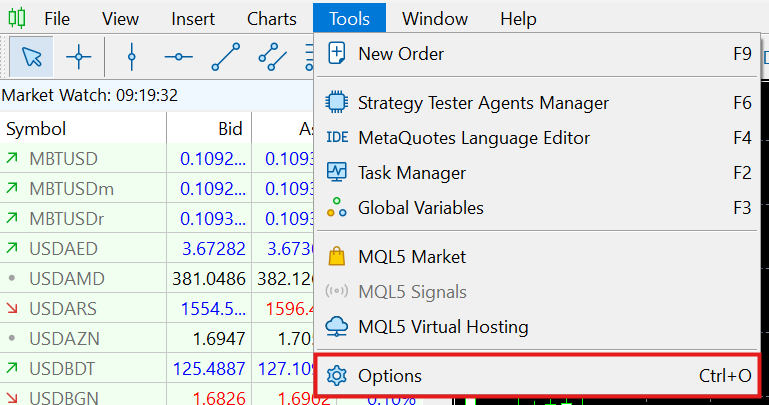
Enable Required Options
CheckAllow algorithmic trading
CheckAllow DLL imports
Attach the EA to any chart and configure the required settings.
Setup Steps
1. Open any chart in MetaTrader 5
2. Drag-and-drop TradeSgnl-MT5-EA-v0.01 from Navigator to the chart
Enter Your License Code
3. In the EA properties window, go to the Inputs tab:
Enter yourLicense Code
CheckReceive trade signalsto enable signal reception

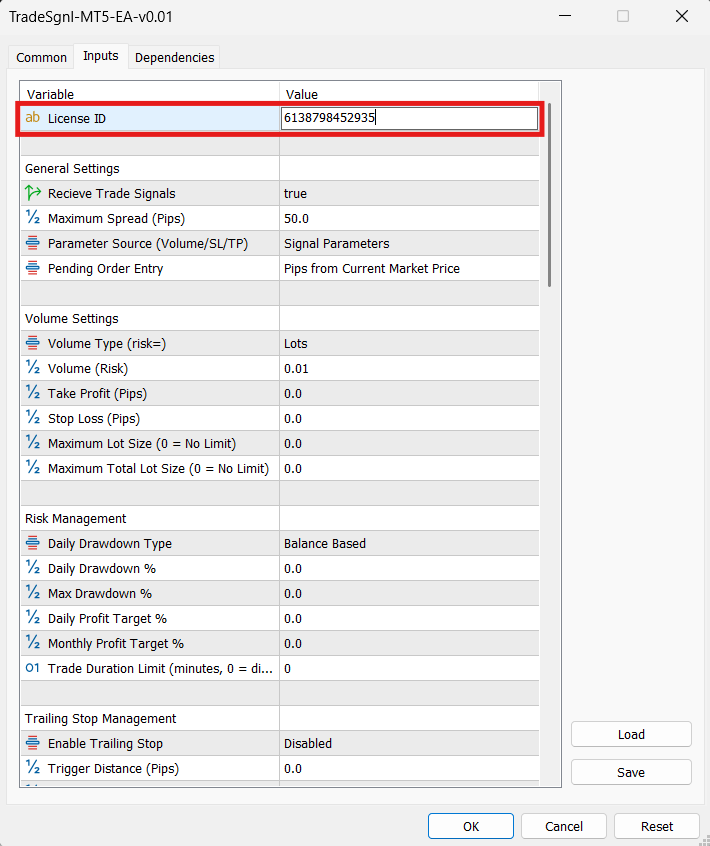
Connection Indicator:
You should see "Connected" in the EA Dashboard panel
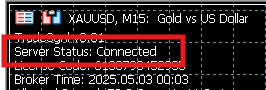
Send a test signal to verify your setup is working correctly.
TradingView Alert Setup
1. Create an alert in TradingView
2. Format alert message with your license code at the beginning:
LicenseID,BTCUSD,buy,risk=0.013. Set webhook URL in Notifications tab:
https://webhook.tradesgnl.comReplace LIcenseID with your actual license code from your account.
TradingView Alert Setup Steps:
Step 1: Configure alert settings
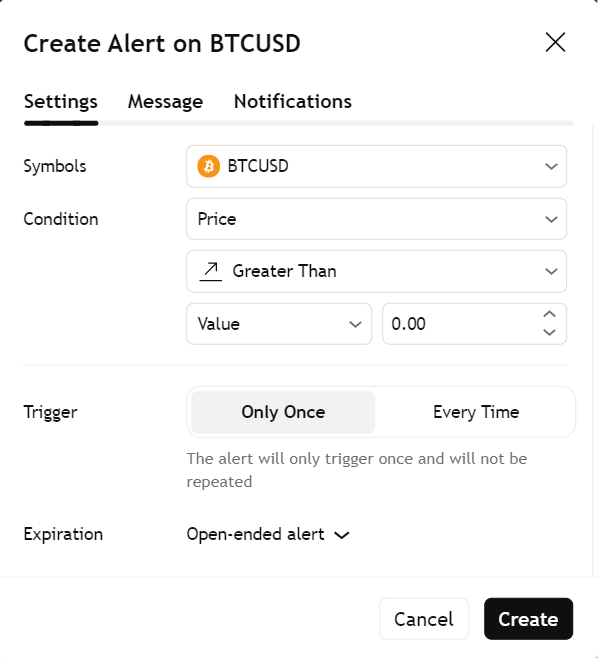
Step 2: Set up alert message
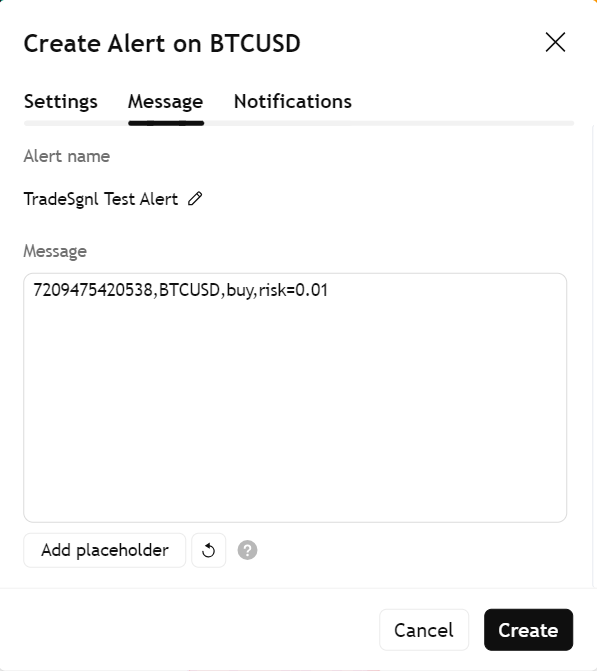
Step 3: Configure webhook URL
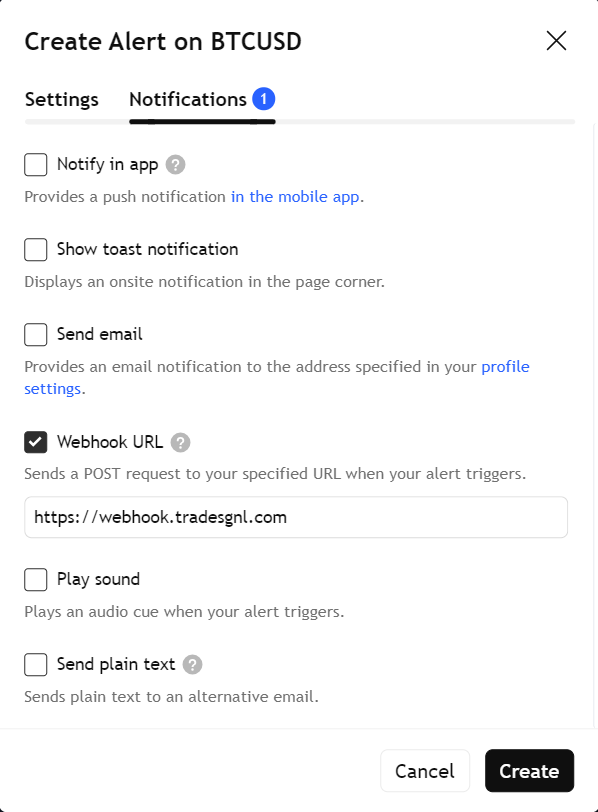
Try These Examples:
LicenseID,GBPUSD,buy,risk=0.01LicenseID,EURUSD,sell,risk=0.01,sl=30,tp=60,comment=Strategy1Familiarize yourself with the TradeSgnl syntax and try different parameters.
Required Parameters
| Parameter | Required | Description | Example |
|---|---|---|---|
| Symbol | Yes | Trading instrument | EURUSD, BTCUSD |
| Action | Yes | Trade action | buy, sell, closebuy, closesell |
| Volume | Yes | Trading size (risk parameter) | risk=0.01 |
Optional Parameters
| Parameter | Required | Description | Example |
|---|---|---|---|
| sl | No | Stop-loss in pips | sl=30 |
| tp | No | Take-profit in pips | tp=50 |
| comment | No | Trade comment | comment=Strategy1 |
Try These Examples:
LicenseID,GBPUSD,buy,risk=0.01,sl=40,tp=80LicenseID,EURUSD,sell,risk=0.01,sl=30,tp=60,comment=Strategy1Next Steps
Now that you've set up the basics, you might want to explore these advanced topics:
Need Additional Help?
Our support team is ready to assist you with any questions you might have.