Signal Authentication
Add an extra layer of security to your trading signals
Introduction
How It Works
When Signal Authentication is enabled, each trading signal must include a secret parameter with your configured secret key. The EA will verify this secret key before processing any signal, rejecting signals that don't include the correct key.
Security Layer
Only signals containing your secret key will be accepted, preventing unauthorized trading.
Simple Implementation
Just add secret=YourSecretKey to your TradingView alerts or other signal sources.
Real-time Updates
Changes to your secret key are immediately applied across all connected devices.
Key Benefits
Enhanced Security
Prevents unauthorized trading signals from being processed, protecting your trading account from potential abuse.
Webhook Protection
If your webhook URL is ever exposed, signals without your secret key will be rejected, maintaining the integrity of your trading system.
Setting Up Signal Authentication
Step 1: Access Signal Authentication
Navigate to your TradeSignal dashboard and go to the Signals tab. Click on the Signal Modifier tab at the top to access the Signal Authentication settings.
Signal Authentication Interface
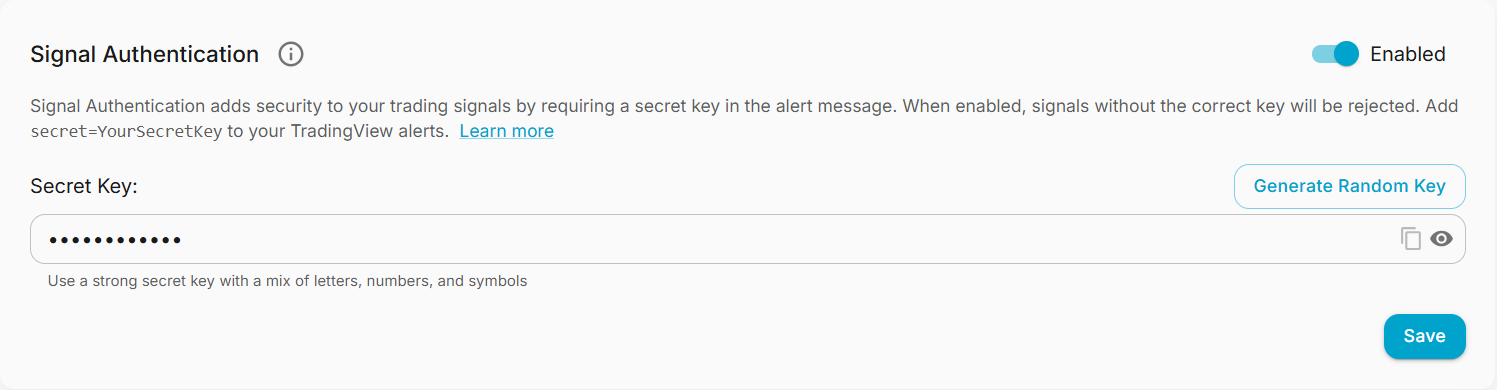
Step 2: Enable and Configure
Toggle the 'Enable' switch and enter your secret key (minimum 8 characters). You can click 'Generate Random Key' for a secure key or create your own.
Step 3: Save Your Settings
Click 'Save' to apply your configuration. You'll see a success notification when it's saved.
Step 4: Update Your Alerts
Add the secret parameter to all your TradingView alerts using your configured secret key.
Using in Signals
To use Signal Authentication, you need to add the secret parameter to your trading signals. This can be done in TradingView alerts or any other signal source you use.
Adding the Secret Parameter
LicenseID,EURUSD,buy,risk=0.01,secret=YourSecretKeysecret parameter can be placed anywhere in your signal after the license ID, symbol, and action. The order of parameters doesn't matter.Troubleshooting
If you're experiencing issues with Signal Authentication, here are some common problems and solutions:
Signals are being rejected
Check that you have the correct secret key in your signal and that Signal Authentication is enabled and saved.
Can't save changes
Make sure you click 'Save' after making changes and wait for the success notification. The Save button is only enabled when you have unsaved changes.
Frequently Asked Questions
Yes, Signal Authentication adds an important layer of security to your trading system. However, it's important to keep both your License ID and secret key confidential for maximum security.
If Signal Authentication is enabled and you don't include the secret parameter (or use an incorrect key), your signal will be rejected and won't be processed by the EA.
Yes, you can change your secret key at any time. Simply navigate to the Signal Authentication section in your dashboard, enter a new key, and click 'Save'. The Save button will only be enabled when you have changes to save. Remember to update all your created alerts with the new key after saving.
For optimal security, we recommend changing your secret key periodically (e.g., every 3-6 months) or immediately if you suspect it may have been compromised.
Yes, after changing and saving your secret key, any signals using the old key will be rejected. Be sure to update all your signal sources with the new key immediately after clicking 'Save' and receiving the success confirmation.
Need Additional Help?
Our support team is ready to assist you with any questions you might have.